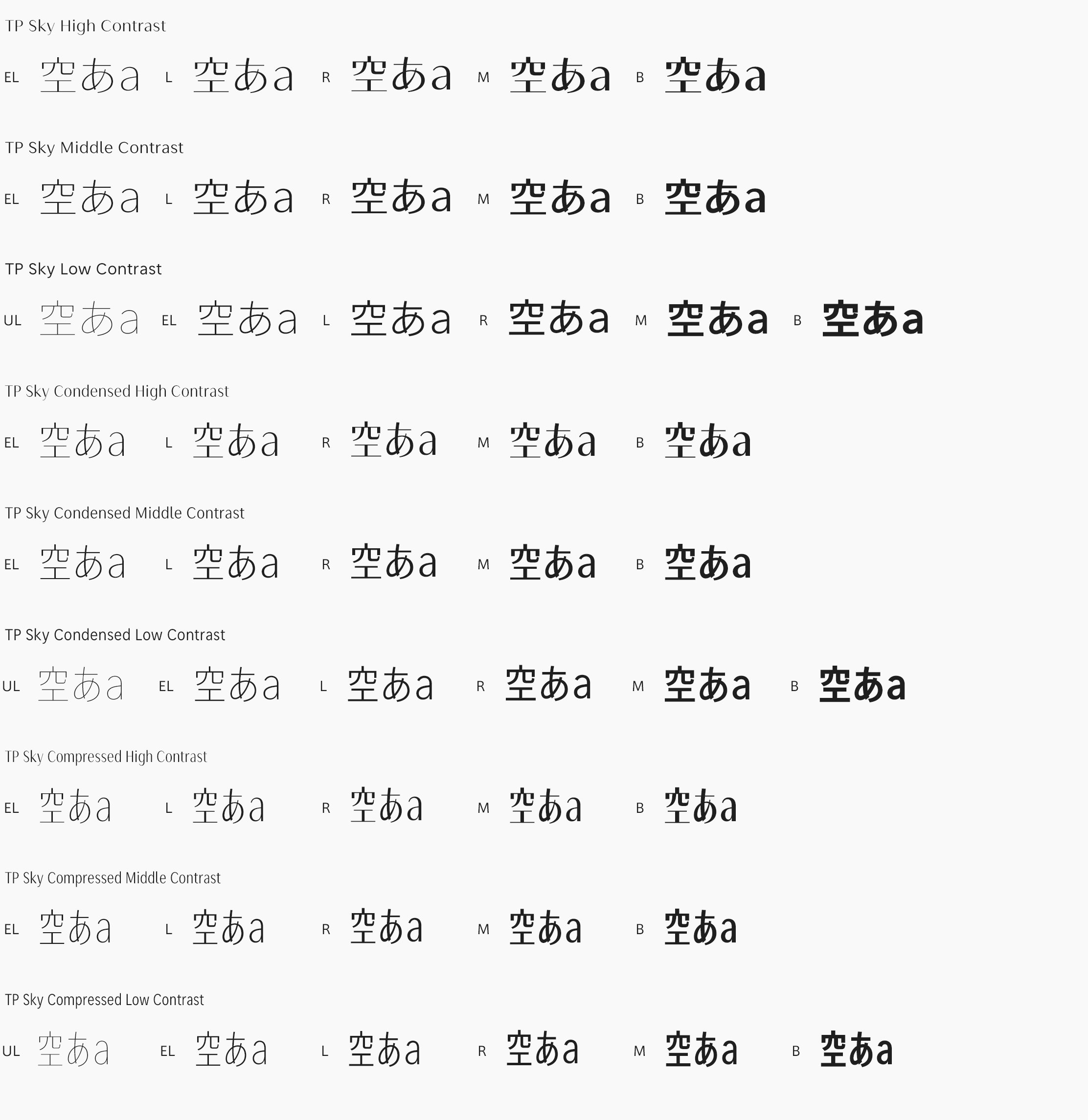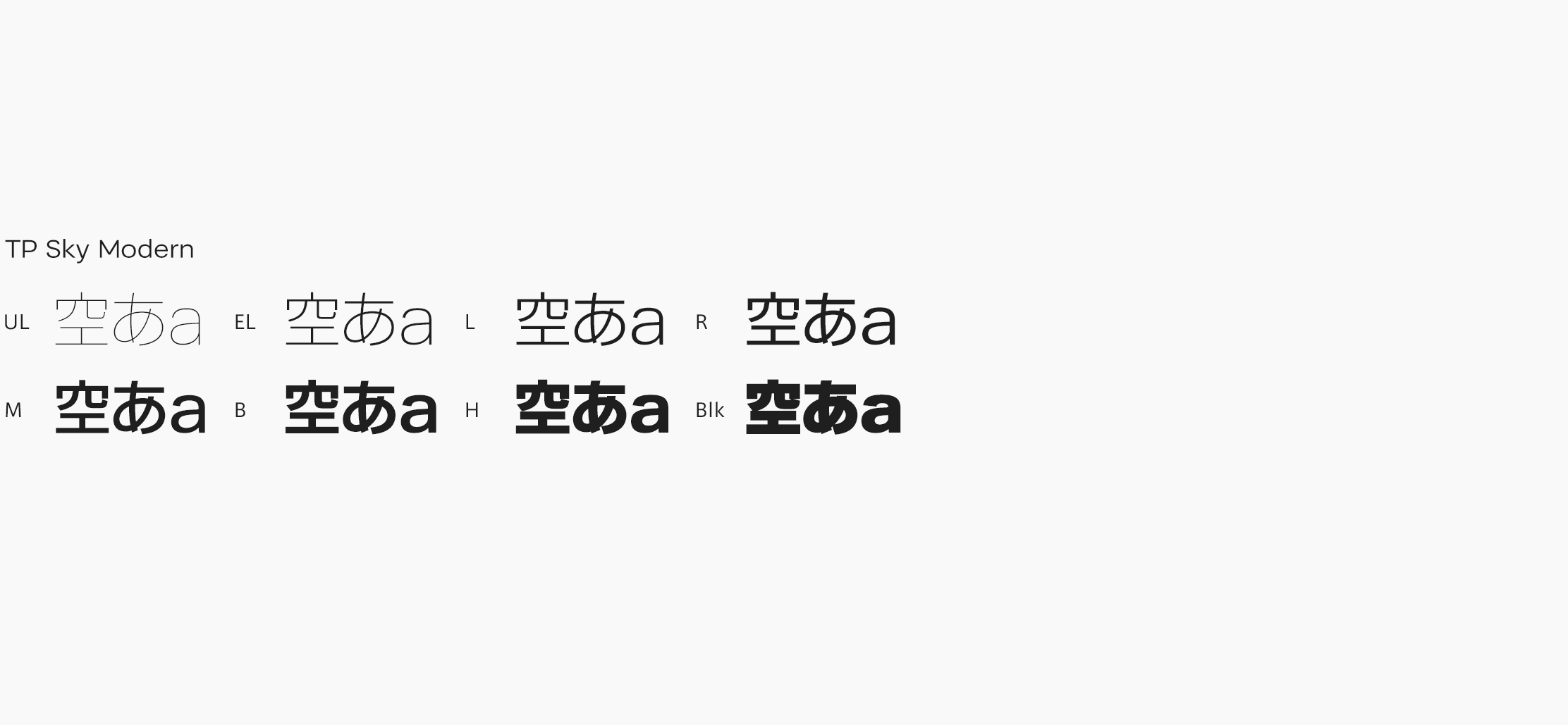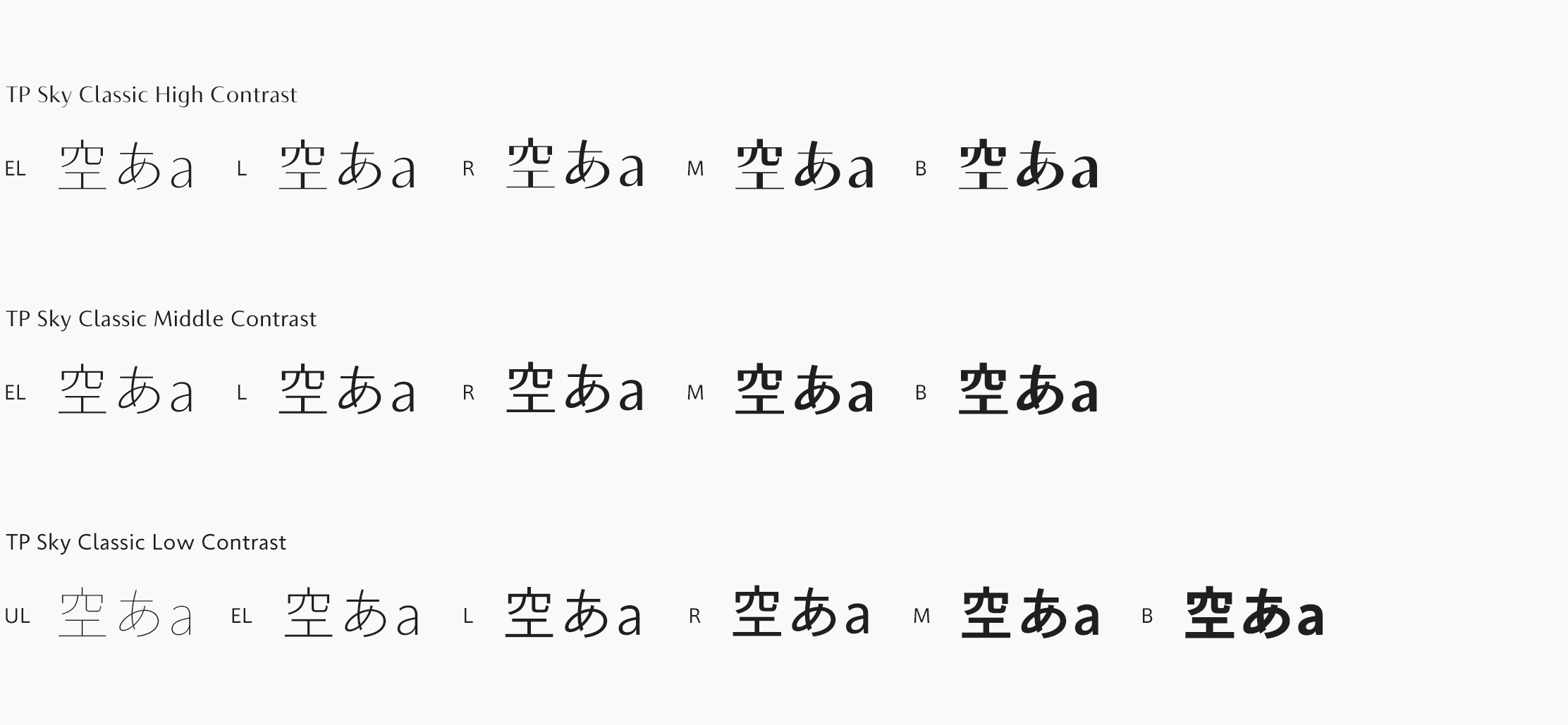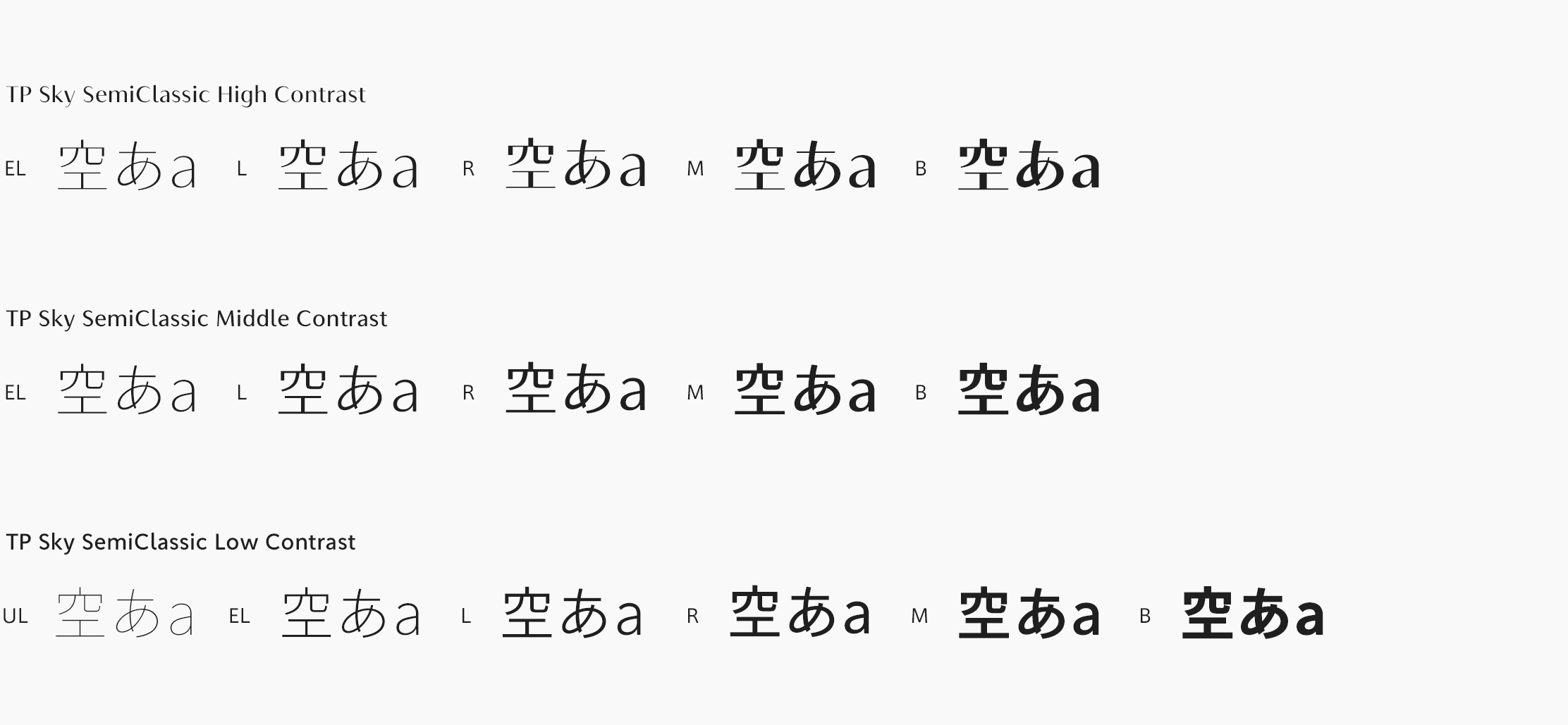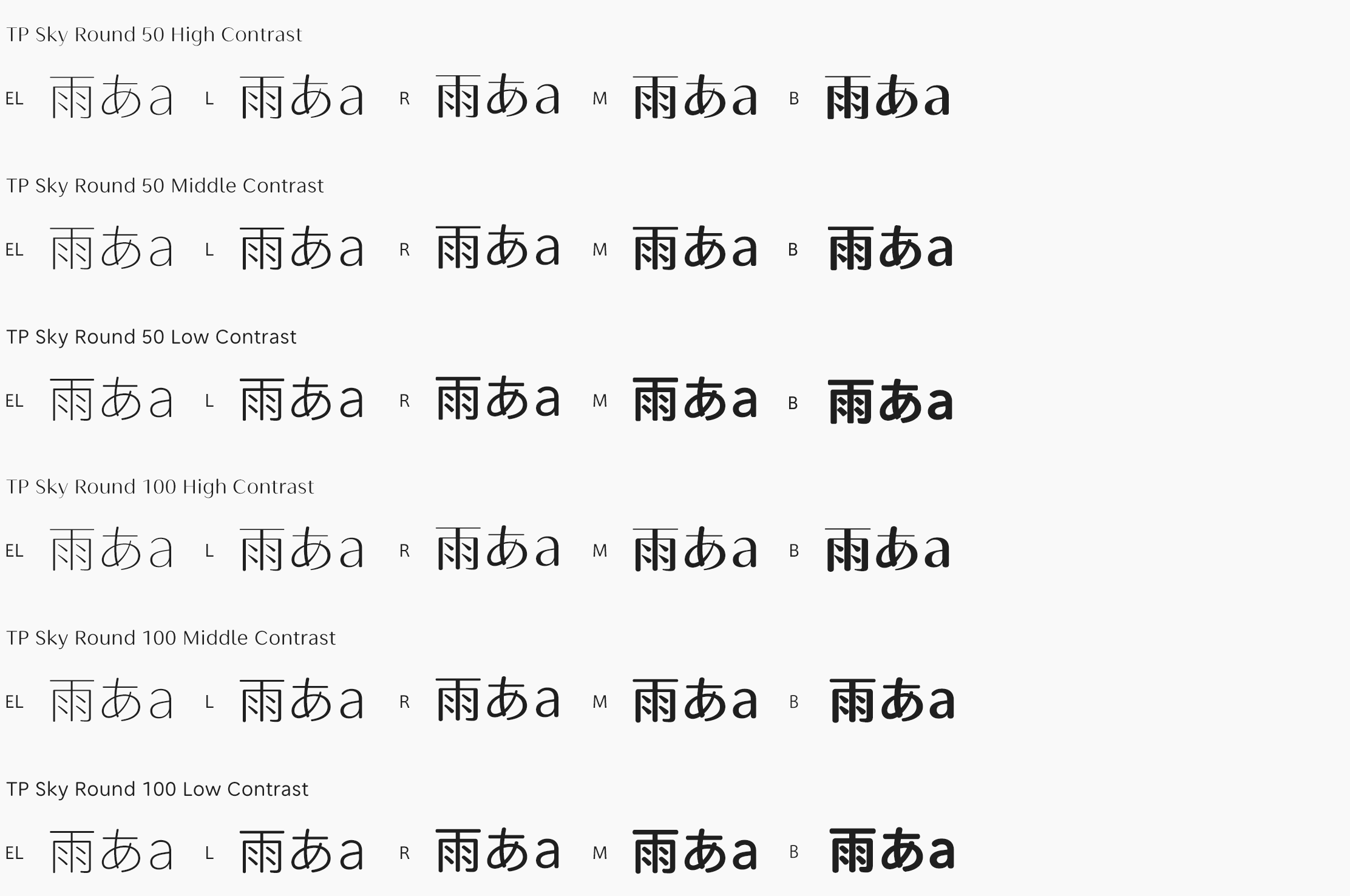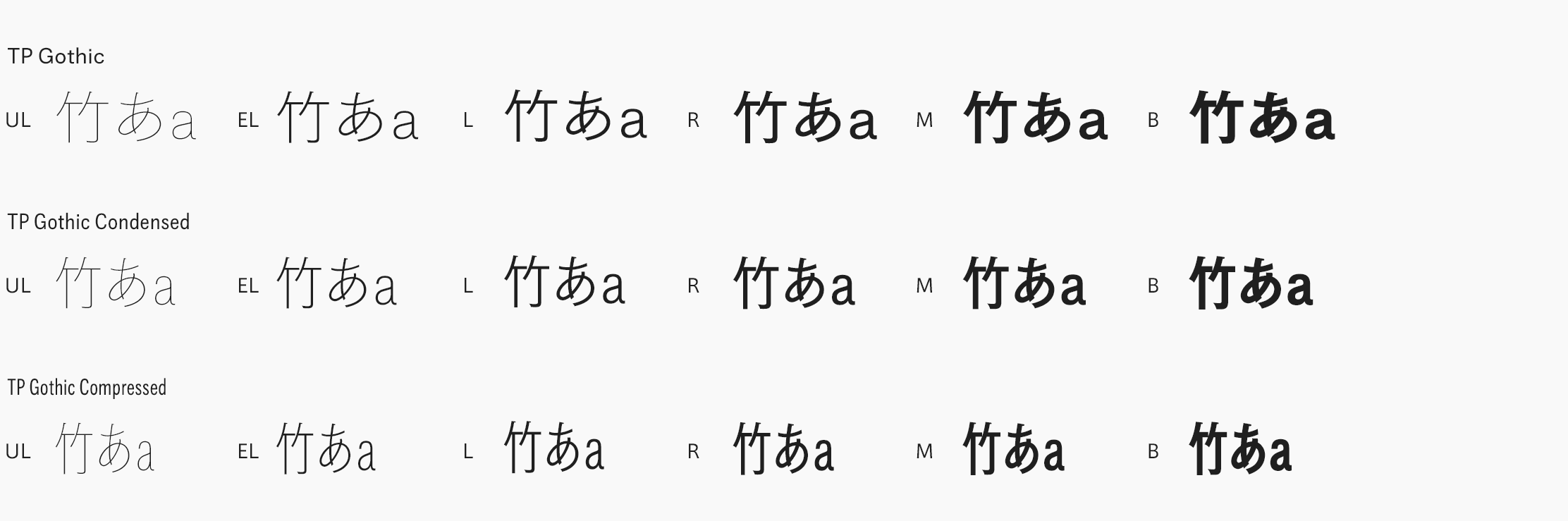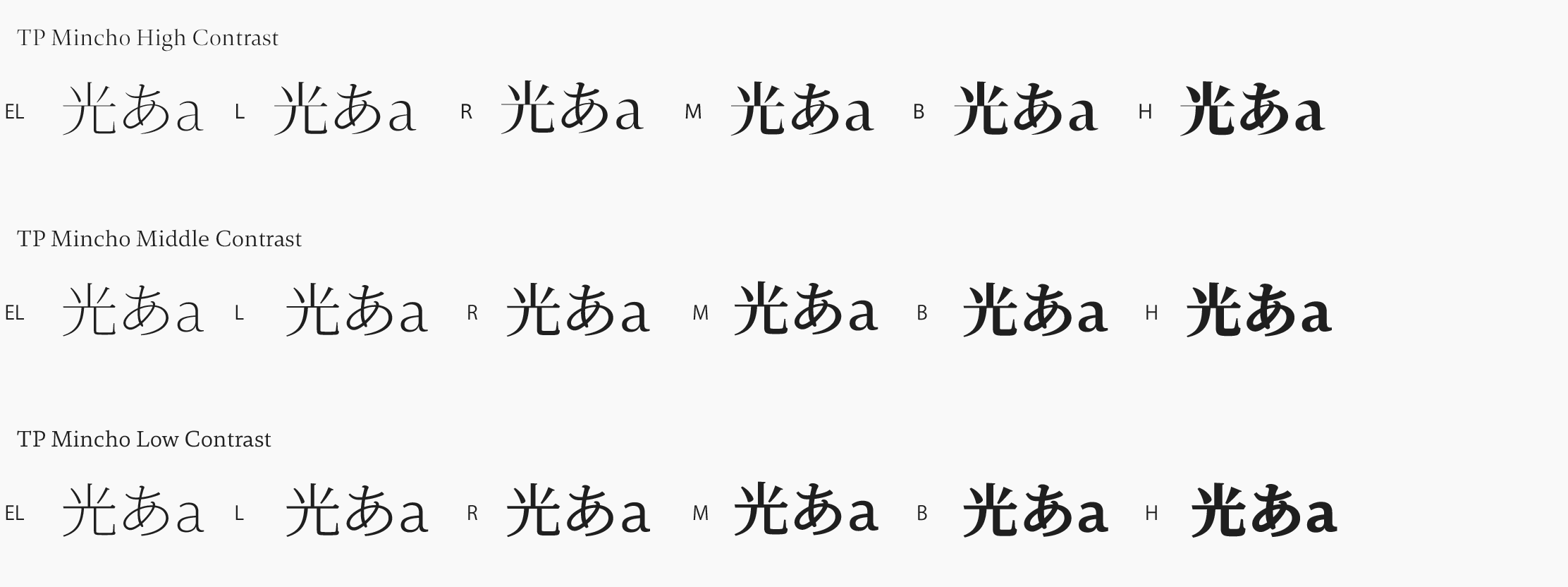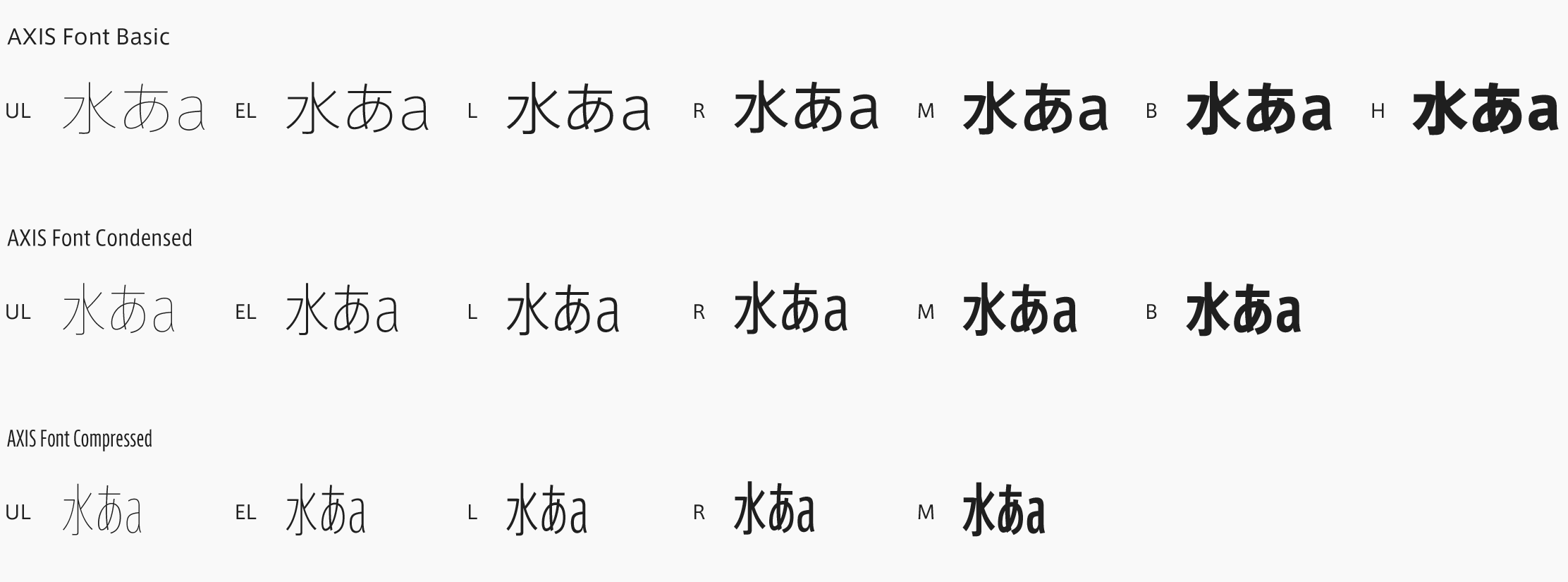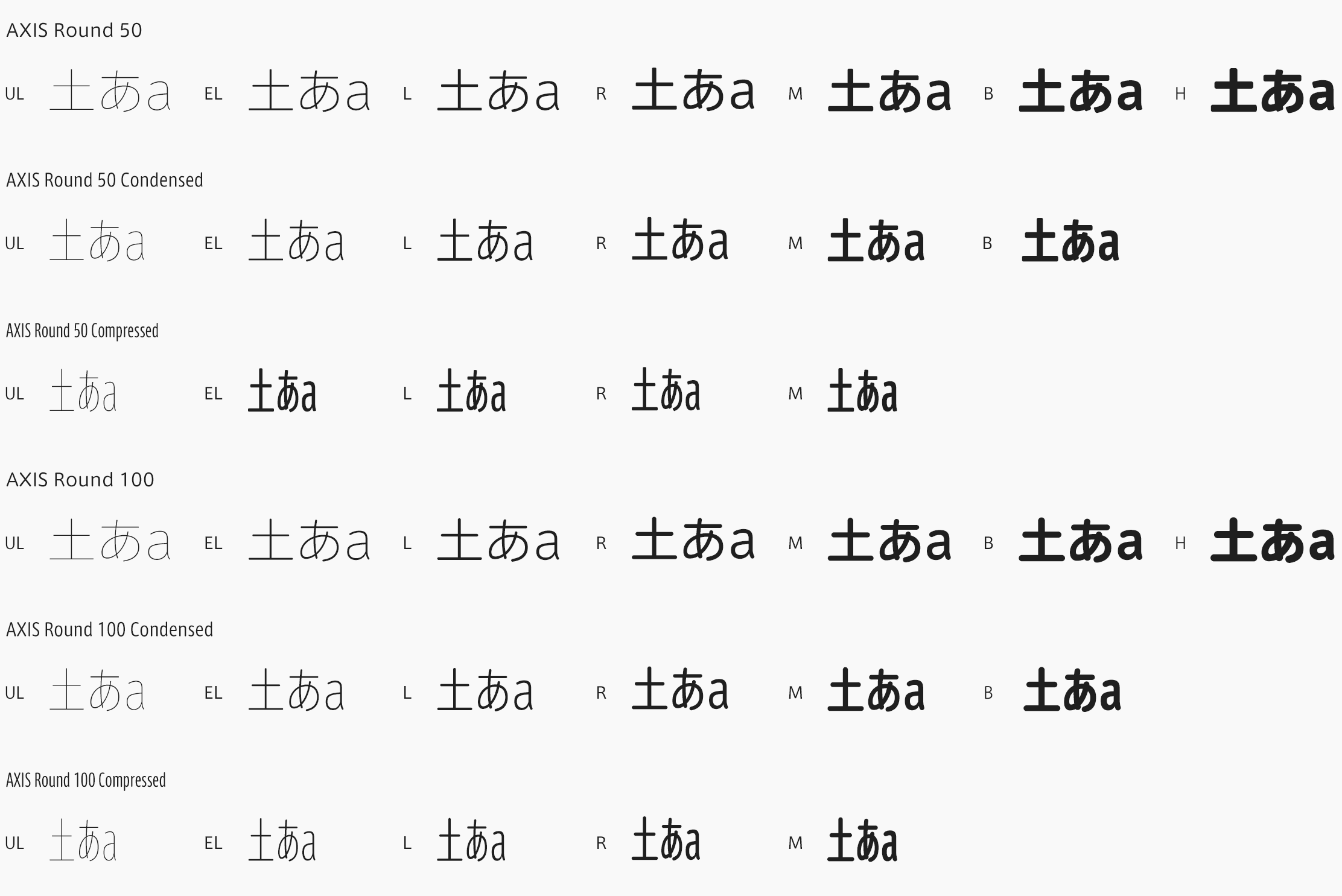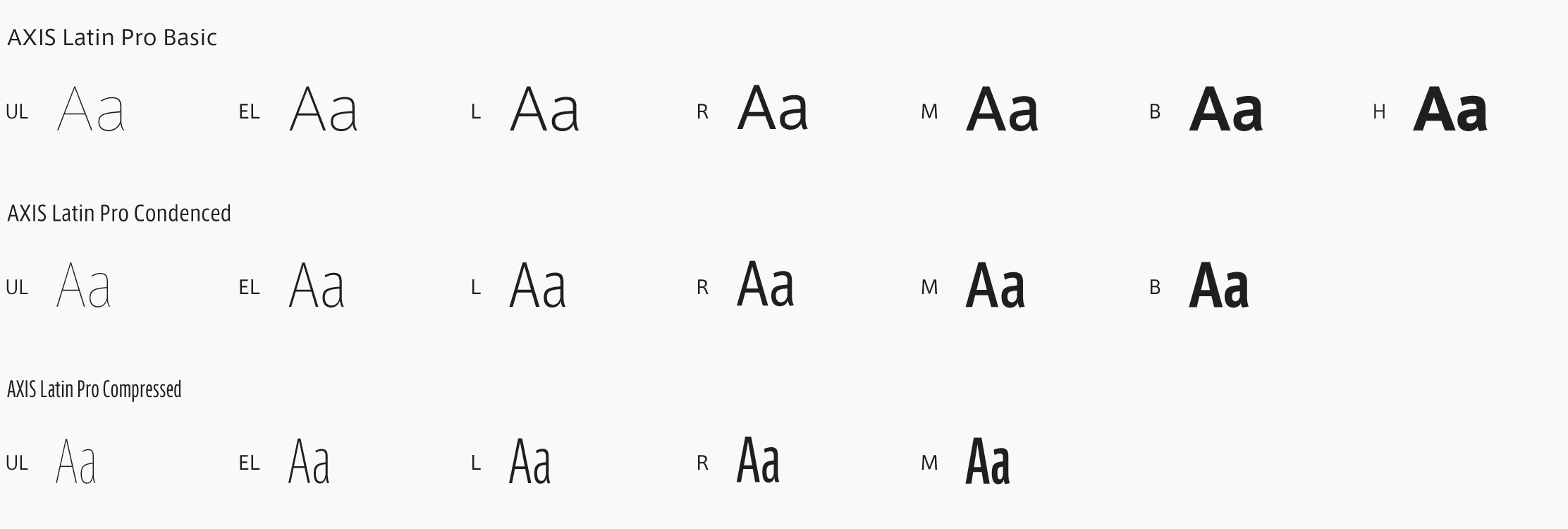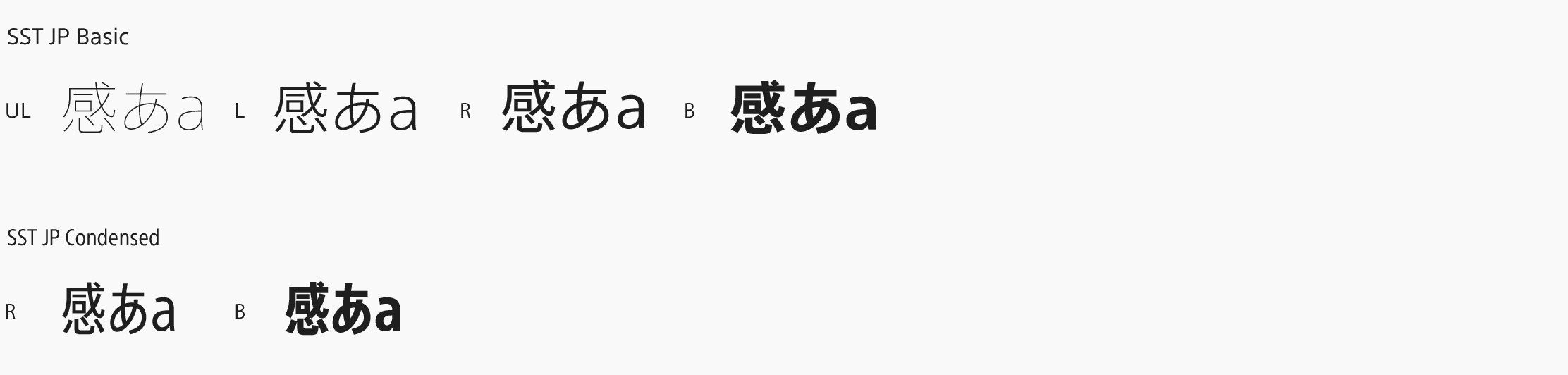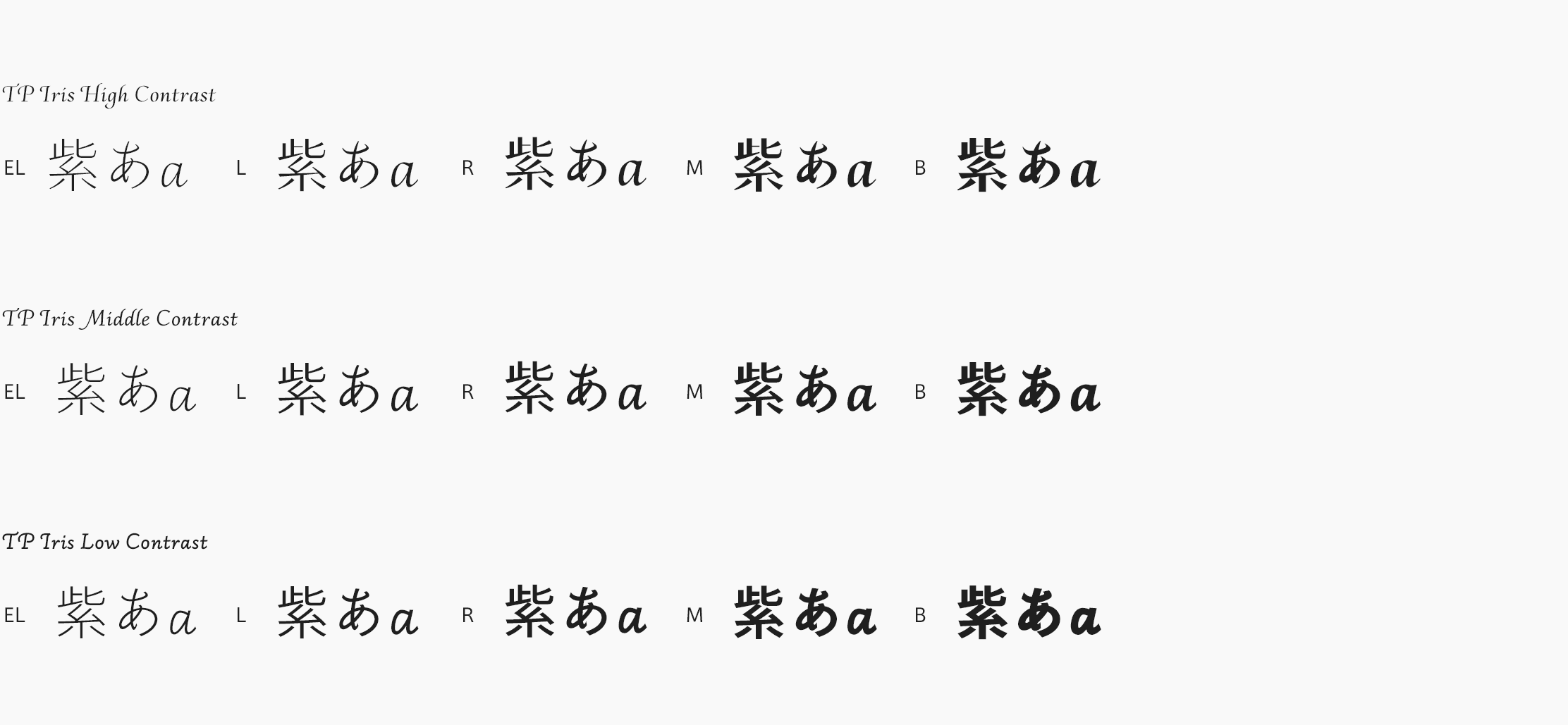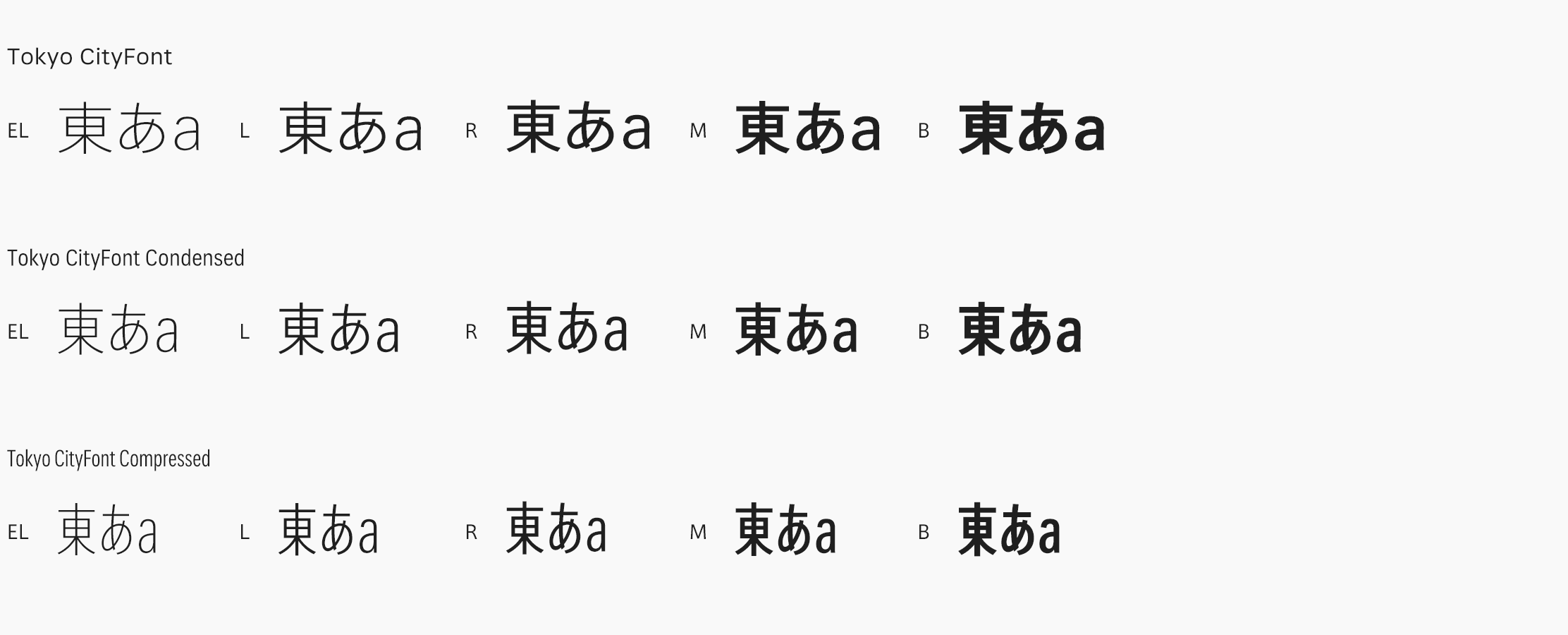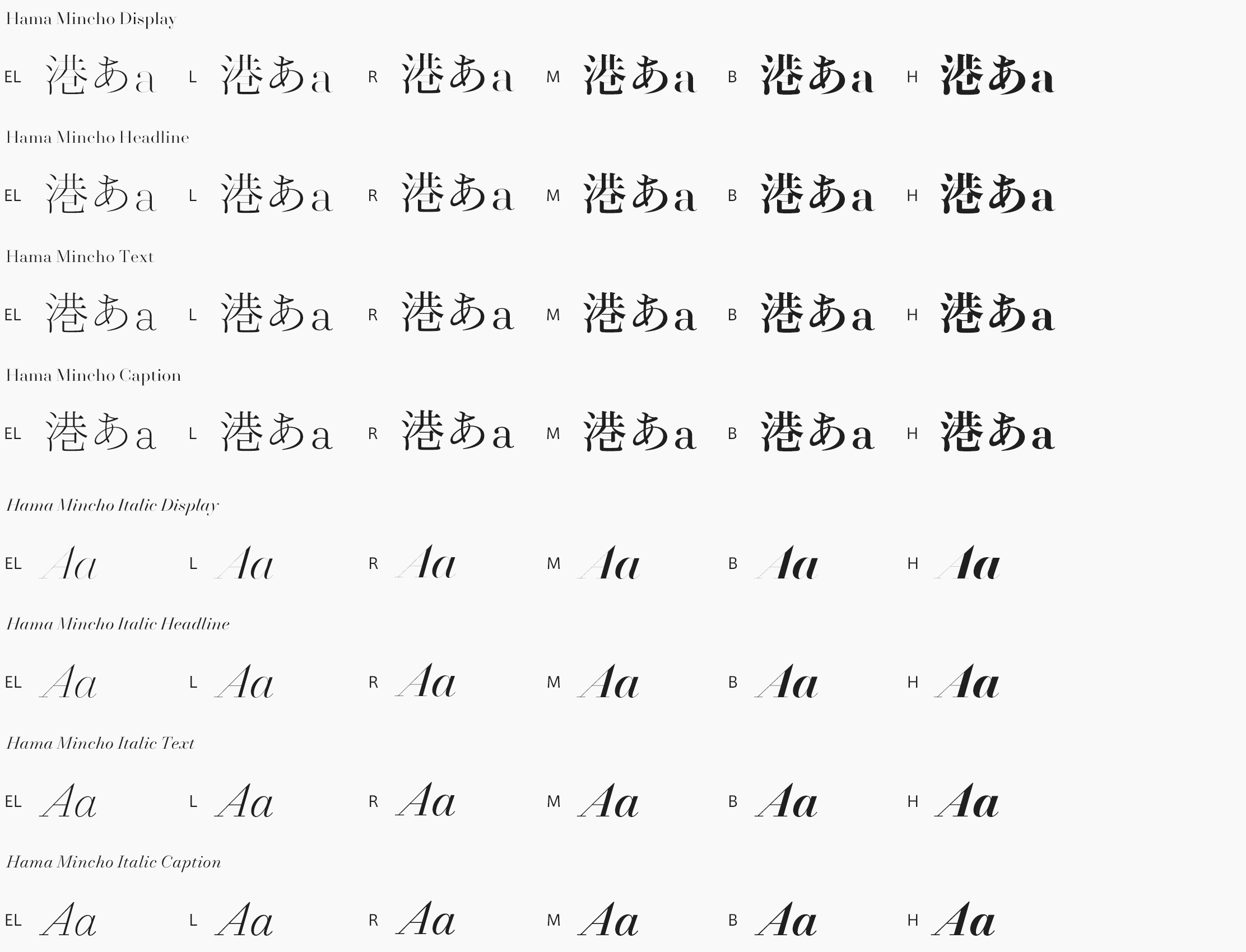- 01:What are the main specifications of AXIS Font and TP Mincho?
- Both AXIS Font and TP Mincho are OpenType font format, and main specifications are as following;
- Cross-platform
- No limitation on print resolution
- Extraction of outline is allowed
- Embedding into PDF is allowed
- Proportional alternative metrics are included
- Not necessary to use printer font by dynamic downloading of subset font in time of printing (Dynamic downloading is a technology to download subset font and documents onto PostScript-driven printers just in time of printing.)
- Easy-to-handle font data because all features and glyphs are in only 1 file.
- 02:What OS is required to use the fonts?
- See the list below. We do not support Unix and Unix-clone OSs.
- Windows 8.1/10
- Mac OS X/macOS
- 03:Are the fonts available on non-Japanese OS environments?
- Displaying Japanese is available when the requirements above are fulfilled. To make writing Japanese available, see the additional requirements below:
Windows- Required to install Keyboard driver and Japanese IME. To convert environment into Japanese, need additionally install Japanese language pack (or Multilingual User Interface). For more information of keyboard driver, Japanese IME and language pack, please contact Microsoft Corporation.
Mac OSX
- No additional software is necessary.
- 04:What is the character set of AXIS Font?
- AXIS Font Std Japanese Basic are based on Adobe Japan 1.3 which have 9,354 Characters, and for
AXIS Font Std Japanese Condensed and Compressed proportional have 9,356 characters t from
Adobe Japan 1.3 and also have Euro currency symbol. Japanese Axis Font ProN is based on Adobe
Japan 1.4 which have 15525 characters, and have many variant characters specified in JIS2004.
AXIS Latin Pro (Basic/Basic Italic/Condensed/ Condensed Italic/Compressed/ Compressed Italic),
have 718 characters including small caps and so on.
- 05:What is the character set of TP Mincho?
- TP Mincho (StdN) is based on Adobe Japan 1.3 and has many variant characters specified in JIS2004, then total number of characters is 9498.
- 06:What is the weight system of AXIS Font?
- AXIS Font Japanese have 3 variations of widths (Basic/Condensed/Compressed) and each width has weights listed below. 18 fonts in total.
Basic: Ultra Light / Extra Light t / Light / Regular / Medium / Bold / Heavy
Condensed: Ultra Light / Extra Light / Light / Regular / Medium / Bold
Compressed: Ultra Light / Extra Light / Light / Regular / MediumLatin fonts have 3 variations of widths (Basic/Condensed/Compressed) and each width has italic variants and weights listed below. 36 fonts in total.
Basic: Ultra Light / Extra Light / Light / Regular / Medium / Bold / Heavy
Basic Italic: Ultra Light / Extra Light / Light / Regular / Medium / Bold / Heavy
Condensed: Ultra Light / Extra Light / Light / Regular / Medium / Bold
Condensed Italic: Ultra Light / Extra Light / Light / Regular / Medium / Bold
Compressed: Ultra Light / Extra Light / Light / Regular / Medium
Compressed Italic: Ultra Light / Extra Light / Light / Regular / Medium
- 07:What is the weight system of TP Mincho?
-
TP Mincho has 3 variations of contrast (High/Middle/Low) and each width has 6 weights listed below. 18 fonts in total.
Extra Light / Light / Regular / Medium / Bold / Heavy
- 08:What are the differences between the Latin characters in AXIS Font Japanese and ones in AXIS Latin Pro?
- 869 Latin characters are included in Japanese fonts, which intended to be used in Japanese environment (numerics, symbols are customized for Japanese-specific in some width variation.) 719 Latin characters are included in Latin fonts, which intended to be used in non-Japanese environment (Japanese-specific characters are not included. There are included many convenient characters such as small caps, italic, and so on.)
Please refer to the list of characters from;
- 09:Do the Latin characters in AXIS Font Japanese font and ones in AXIS Latin Pro share same design?
- Yes, for proportional Latin characters which are included in the spec of Adobe Japan 1.3. The width of Latin characters are not only proportional but also half width and full In Japanese font. For Japanese-specific characters such as full width numerics are highly customized for the uses in Japan.
- 10:What are the languages the fonts correspond?
- Covered languages are different by Japanese and Latin fonts.
Japanese font (Std/StdN) almost fully covers 30 languages shown below. Japanese font based on Adobe Japan 1.3 covers all ISO-8859-1 proportional characters and Š, š, Ž, ž, Œ, œ, Ÿ. Then AXIS Font Japanese version can be used as multilingual font when you compose text using proportional characters. However, not all corresponding half-width characters are included, only Latin font is covered by half-width characters.
Japanese (main script and covers JIS X 0208:1997) / English/ Icelandic (íslenska) / Irish (Gaelige) / Afrikaans (Afrikaans) / Albanian (Gjuha Shqipe) / Italian (Italiano) / Indonesian (Bahasa Indonesia) / Estonian (Eesti keel) / Occitan (lenga d’òc) / Dutch (Nederlands : U+0132 “IJ” and U+0133 “ij” shall be divided into I/i and J/j) / Oromo (Oromiffa) / Galician (Galego) / Swedish (Svenska) / Scottish Gaelic (Gàidhlig) / Spanish (Español) / Swahili (Kiswahili) / Danish (Dansk) / German (Deutsch) / Norwegian (Bokmål) / Norwegian (Nynorsk) / Finnish (Suomi) / Faroese (Føroyskt) / French (Française) / Brasilian Portuguese (Português Brasileiro) / Breton (Brezhoneg) / Portuguese (Português) / Latin (Latina : Classical orthography, without vowels with macron) / Luxembourg (Lëtzebuergesch) / Rhaeto-Romance languages (Rhaetian) / Walon (Walloon)
*Full width version of Greek uppercase/lowercase (24 characters for each, excluding ending form of sigma) and Cyrillic (Russian) uppercase/lowercase (33 characters for each) are included as JIS Row6 and Row 7 (These characters are defined as full width in JIS spec)
Japanese font (ProN) covers 78 languages shown below.
Japanese (main script and covers JIS X 0213:2004 and partial variant characters for JIS X 0208:1997) / English / Afrikaans / Albanian / Asu / Basque / Bemba / Bena / Brasilian Potruguese / Breton / Breton / Cape Verdean Creole / Catalan / Chiga / Congo Swahili / Danish / Dholuo / Dutch / Embu / Estonian / Faroese / Filipino / Finnish / French / Galician / German / Gikuyu / Greenlandic / Gusii / Hawaiian / Icelandic / Indonesian / Italian / Kalenjin / Kamba / Kernowek / Kinyarwanda / Kirundi / Latin / Luhya / Luxembourg / Machame / Makonde / Malagasy / Malay / Manx / Mauritian Creole / Meru / Nkore / North Ndebele / Norwegian (Bokmål) / Norwegian (Nynorsk) / Occitan / Oromo / Portuguese / Rhaeto-Romance language / Romansh / Rombo / Rwa / Samburu / Sango / Scottish Gaelic / Sena / Shambala / Shona / Soga / Somali / Spanish / Swahili / Swedish / Swiss German / Taita / Teso / Tonga / Tswana / Vunjo / Walloon / Welsh / Zulu”
Latin font covers 56 languages shown below.
On FontBook application of Mac OS X, Greek appears as covered language for AXIS Latin fonts, but no Greek characters (excluding mathematical Greek signs) are included. To avoid the bug of Illustrator/InDesign CS2 or lower not showing several weights of AXIS Font in their font menu, pseud-bit for Greek should be marked. AXIS Latin fonts don’t cover both Poliphonic and monotonic Greek.English (main script) /Afrikaans / Albanian / Basque / Brasilian Portuguese / Breton / Cape Verdean Creole / Catalan / Cornish / Croatian (in latin alphabet writing) / Czech / Danish / Dutch / Esperanto / Estonian / Faroese / Filipino / Finnish / French / Galician / German / Greenlandic / Hawaiian / Hungarian (Dz shall be divided into D and z) / Icelandic / Indonesian / Irish / Italian / Latin / Latvian / Lithuanian / Luxenbourg / Malay / Maltese / Manx / Mauritian Creole / Norwegian (Bokmål) / Norwegian (Nynorsk) / Occitan / Oromo / Polish / Portuguese / Rhaeto-Romance languages / Romanian / Romansh / Sango / Scottish Gaelic / Slovak / Slovene / Somali / Spanish / Swahili / Swedish / Swiss German / Tswana / Waloon / Welsh
- 11:For which applications can we use the fonts?
- Our fonts are available on the applications, which support OpenType and are installed on OSs fulfilling system requirements shown above. For information whether your applications are compatible with OpenType, please consult the venders of your applications. Some OpenType typographic features would be not accessible from applications, which have week compatibility with OpenType.
* Adobe Illustrator 8.0 or lower are not compatible with OpenType. Alternative glyphs and alternative metrics are not accessible from Adobe Illustrator 9.0 and 10.0.
** Microsoft Office from the versions of 2010 (Windows) and 2011(Macintosh) are officially capable with some OpenType typographical features, however, the lower versions are not officially compatible with OpenType. The lower versions provisionally access OpenType as a variation of TrueType and almost all of typographic features are not accessible. Quotation marks (ex Latin left/right quotations) are handled not by typographic feature of OpenType but by Office itself, and this behavior can be altered by disabling concerning checkbox.
- 12:How is the amount of memory usage ?
- Japanese Fonts: 3MB per 1 AXIS Font Font Std, 5MB per 1 AXIS Font ProN, 3.5MB per 1 TP Mincho StdN Latin Fonts: 400kb per 1 Axis Latin Pro font
- 13:How is the footprint size on storage?
- Japanese font is about 2MB per 1 font of AXIS Font Std, 3MB per 1 font of AXIS Font ProN and TP Mincho StdN, and Latin font is about 100KB per 1 font.
- 14:How AXIS Font name will display?
- In font menu of AXIS Font ProN Regular: AXIS ProN AXIS ProN R
- 01:How to install the fonts?
- See the procedures below for your environments.
Windows Vista/7
- Quit all active applications.
- Mount CD-ROM of the fonts or locate deflated folder of the archive downloaded.
- Open Start menu and select “Control Panel”, then open “Font” in control panel window. (In case of Windows Vista, control panel may set to category view. In this case open “Font” in “Appearance and Personalization”).
- Drag & Drop the font located in the instruction #2 into font folder, then the font(s) are now installed and will appear in the font menus of your applications. Launch your applications and check the font name(s) on the font menu of your applications.
* Log in as Administrator to install on Windows Vista/7. If you log in as specific user, no other users can use installed font by access privilege.
Windows 8
- Quit all active applications.
- Click “Desktop” panel in the Start Screen, and mount CD-ROM of the Font or locate deflated folder of the archive downloaded.
- Move cursor to the top right on the screen or swipe from right side to center on touch screen. Click/tap the “Settings” on bottom of menu.
- Click/tap “Control panel” on “Settings”
- Click/tap “Appearance and Personalization” of control panel window.
- Click/ tap “Font” to open font folder
- Drag and drop for install from the folder you opened at instruction #2.
* Log in as Administrator to install on Windows 8. If you log in as specific user, no other users can use installed font by access privilege.
Mac OS 8.6 or more, and on the Classic environment of Mac OS X
- Quit all active applications excluding Finder.
- Mount CD-ROM of AXIS Font or locate deflated folder.
- Open running system folder of Mac OS (or Classic system folder located in Classic system preference) and locate font folder in it.
- Open Font folder, then drag and drop the font file(s) in it. The font(s) are now installed and will appear in the font menus of your applications. Launch your applications and check the font name(s) on the font menu of your applications.
*ATM 4.6.1 Deluxe 4.6.1 or ATM Light 4.6.2 is required to use OpenType.
Mac OS X
- Quit all active applications excluding Finder.
- Mount CD-ROM of AXIS Font or locate deflated folder.
- Locate your font folder;
- For all users: locate Volume:Library:Fonts In this location all users can use the font(s).
- For individual user: Volume:User name:Library:Fonts
The font in this location can be used only by the specified user.
* Please alter declined volume and folder names for your environment. On Mac OS X 10.7 or over “Volume:Users:user name:Library” is hidden as invisible and not directly accessible from Finder. Select “Move to folder” from “Go” menu of Finder, input “/Users/user name/Library” to make that folder temporary visible, then open “Fonts” inside it.
- Open the font folder located in instruction #3, then drag and drop the font file(s) in it. The fonts are now installed and will appear in the font menus of your applications. Launch your applications and check the font name(s) on the font menu of your applications.
- 02:The installation of fonts was denied by system. How can this be solved?
- In case of purchase of CD-ROM products, copying font files might fail when the disk is damaged or smeared. Be sure that the disk is not damaged or smeared, try to install fonts again. In case of purchase of products by download, the archives of fonts might be corrupted in time of downloading or the archive might be incorrectly deflated by archivers . If you want to check the files are normally downloaded/deflated, please contact by email at shop@typeproject.com or your purchased reseller.
- 03:Are there different installation disk for each OSs? And are the number of times for installation limited?
- Only 1 disk for all OSs. (Disk format is ISO9660 Joliette) Use within the limitation of license. Check your EULA (End User License Agreement) before performing installation.
- 04:Installed fonts don’t appear in font menu and aren’t accessible. How should this problem be solved?
- See the solutions below for your environments.
Windows Vista/7/8
- On these environment OEM version of Adobe Type manager (without user interface) is installed by default and OpenType can be installed into system font folder like old TrueType. The access privilege of font file depends on the privilege of user’s performed installation of font file. If the installation is performed not by system administrative privilege but by generic user privilege, the font file is only accessible for the generic user performed installation. If you have necessity to allow all users to access the font file, delete font file from system font folder and then log off from generic user, and login again as system administrator to install font file.
- In case that the sum of numbers of installed font exceed the limit of system or font cache is damaged, the fonts does not appear in font menu. Refer to http://support.microsoft.com/kb/880991/ja and adjust the amount of font file in font folder and font cache.
- If fonts are not accessible after trying 1 and 2, the data concerning font access in registry would be damaged. Download fontreg utility from http://code.kliu.org/misc/fontreg/ and try to recover the registry after reading carefully ReadMe.txt inside the archive.
Mac OS 8.6 or more, and on Classic environment on Mac OS X
- On these environments OpenType is recognized as a kind of TrueType by the help of ATM 4.6.2 or similar. When ATM is Off OpenType is not accessible from any applications. Be sure ATM is ON.
- On these environments the upper limit number of Japanese fonts is 256 and the upper limit number of PostScript Japanese font (OCF/nakedCID/sfntCID/OpenType CFF) is 128. Furthermore the upper limit number of all font files in font folder is 512. Then remove unnecessary font and keep following conditions:
- Amount of Japanese font files: under 256
- Amount of Japanese “PostScript” font files: under 128
- Total amount of fonts in font folder: under 512
- In case of using Mac OS 8.6, the OS has bug in font management. Previously the updater for fixing this bug is downloadable from Apple’s website, however, at this time the updater is hidden and not downloadable. If possible update the OS to Mac OS 9.2.2 to solve the problem.
- In case of using fonts in Classic environment of Mac OS X, the font folder which accessible from Classic environment is limited to Classic’s font folder.
cf) http://support.apple.com/kb/HT2435?viewlocale=ja_JP
* If the fonts are installed in the native font folder of Mac OS X, move them into Classic font folder. - If fonts are not accessible after trying all above, font cache (temporary glyph storage file) would be damaged. Locate your system font folder and open “Preferences” in it, delete following 2 files from preferences folder, then reboot Mac OS (or Classic environment).
- FontAnnexFile
- FontArbitrator Prefs
Mac OS X
- ATM is not necessary because Mac OS X is designed to have capability of OpenType by default. Fonts are installed in:
- In case of System specific fonts: /System/Library/Fonts (Users cannot install fonts in this
folder) - In case of sharing the fonts by all users: /Library/Fonts
- In case of having fonts by specific user: /Users/username/Library/Fonts
* On Mac OS X 10.7 or over “Volume/Users/user name/Library” is hidden as invisible and not directly accessible from Finder. Select “Move to folder” from “Go” menu of Finder, input “/Users/user name/Library” to make that folder temporary visible, then open “Fonts” inside it. If the fonts are installed in user-specific font folder the fonts are not accessible from other users. If the fonts have to be shared by all users on system, install fonts in /Library/Fonts.
- In case of System specific fonts: /System/Library/Fonts (Users cannot install fonts in this
- Font cache would be damaged.
Download “Onyx” from http://www.titanium.free.fr/ and launch it. Open “Font” tab in “Cleaning”, then clean up all font caches.
- 05:I’d like to know how to uninstall AXIS Font.
- See the procedures below for your environments.
Windows Vista/7
- Quit all active applications.
- Open “Control Panel” from Start menu.
- Open font folder in “Appearance and Personalization”.
- Toggle view to “List” and select the font(s) you want to uninstall, right-click to show context menu, then select “Delete” from context menu.
- Confirm the font(s) selected in instruction #4 are deleted.
Windows 8
- Quit all active applications.
- Click/tap “Desktop” on start screen, and move cursor to the top right on the screen or swipe from right side to center on touch screen. Click/tap “Settings” on bottom of the menu.
- Click/tap “Control panel” on “Settings”
- Click/tap “Appearance and Personalization” of control panel window.
- Click/ tap “Font” to open font folder
- Toggle view to “List” and select the font(s) you want to uninstall, right-click to show context menu, then select “Delete” from context menu.
- Confirm the font(s) selected in instruction #6 are deleted.
Mac OS 8.6 or more, and on the Classic environment of Mac OS X
- Quit all active applications excluding Finder.
- Open running system folder of Mac OS (or Classic system folder located in Classic system preference) and locate font folder in it.
- Open Font folder, select the font(s) you want to uninstall, and drag & drop them into trash. Select “Empty Trash” from “special” on menu bar to delete font file(s).
- Reboot Macintosh. Now the font(s) are uninstalled.
* In case of utilizing fonts with font management utilities (ATM Deluxe, Extensis Suitcase etc.), please refer to the help file of respective utilities for uninstallation of font(s).
Mac OS X 10.0-10.8
- Quit all active applications excluding Finder.
- Locate your font folder;
- For all users: locate Volume/Library/Fonts
- For individual user: Volume/Users/user name/Library/Fonts
* Please alter declined volume and folder names for your environment. On Mac OS X 10.7 or over “Volume/Users/user name/Library” is hidden as invisible and not directly accessible from Finder. Select “Move to folder” from “Go” menu of Finder, input “/Users/user name/Library” to make that folder temporary visible, then open “Fonts” inside it.
- Open font folder located in instruction #2, select the font(s) you want to uninstall, then drag and drop AXIS Font file(s) into trash.
- Select “Empty Trash” from “Finder” menu on menu bar to delete font file(s).
* In case of malfunction of fonts or font names on font menu of applications, download “Onyx” from http://www.titanium.free.fr/, open “Font” tab from “Cleaning”, delete font cache (temporary glyph storage file), then reboot Mac.
- 06:Can I re-install it to other computers?
- The license agreement allows 1 license installation to a computer. It is required to delete the font file from your current computer if you change computers. Also it is necessarily to have written approval from Type Project in advance.
- 07:I am installing plural OSs on single computer. Can I install the AXIS Font to every OS?
- The license agreement permits 1 license per computer. You can install AXIS Font to each OS on one computer, but simultaneous AXIS Font usage is prohibited.
- 08:Can I install the fonts on a server?
- No, the license agreement prohibits installation on a server. You need to sign a Server License Agreement separately.
- 01:What does “Condensed” mean?
- This means that the font is narrower than basic width. When the width of AXIS Basic is defined as 100%, then condensed width of ideographic characters are 80% of the Basic, and kana characters are 76%.
- 02:What’s the difference between Compressed and Condensed?
- Compressed are more narrow than Condensed. Compare to 100% AXIS Font Basic character width, AXIS Font Compressed Kanji width is 60%. and Compressed Kana width is 50%
- 03:With what are name displayed?
- In font menu, it display AXIS Condensed/Compressed weightName
ex: AXIS Condensed Regular, AXIS Compressed Regular
Font file name, it display AXISCondensed/Compressed-weightName.otf
ex: AXISCondensed-Regular.otf, AXISCompressed-Regular.otf
- 04:What kinds of trouble are already known with Condensed/Compressed version of Japanese font?
- AXIS Font Condensed/Compressed is based on the specification of OpenType font format, however glyphs are not designed fitting inside right rectangle (so called “Full width”). And the width of ideographic and non-ideographic characters differ each other. Some software are not compatible with proportional non-Latin characters will forcibly handle them as full-width character, then printed/displayed states of glyphs will differ from original glyph image inside font data.
- 05:Which application software may failure?
- We are reported that vertically composed non-Latin characters are irregularly arranged in some application software such as Flash and Fireworks produced by former Macromedia.
- 06:If you aware that the font may not work properly in some applications. Why do you market AXIS
Condensed and Compressed?
- AXIS Condensed/Compressed Japanese fonts fulfill the specification of OpenType. As almost all of Latin fonts are designed proportionally, we propose the possibility of proportionally designed Japanese typeface which are not limited in fixed pitch design architecture.
- 01:Where can I purchase it?
- Visit Type Project Online shop at https://shop.typeproject.com/en/.
Also you can purchase at our official reseller site.
AXIS Inc. (AXIS Font family only) : http://axisfont.com/
- 02:How can I get the support for AXIS Font?
- Please contact at https://shop.typeproject.com/en/. If you purchased the font(s) at our official reseller site,
please contact by:AXIS Inc : axisfont@axisinc.co.jp
- 03:How can I receive upgrade support for the fonts?
- Type Project and/or our official reseller will announce the upgrading information.
- 04:Can I embed the font program to device(s)?
- No, the license agreement prohibits embedding the font to any devices, game or other application software. For the information of the License Agreement for device-oriented font data, please contact us by email at sales@typeproject.com.
- 05:Can I install or use fonts on a network?
- No, the license agreement permits you to install 1 license on a single computer. You need to sign up to Network License Agreement separately with the necessary number of accounts in your internal network, please contact us by email at sales@typeproject.com.
- 06:Can I use it on video or visual works?
- You can use the font for title, caption or information board of any video/visual image, and may reproduce, sell, distribute and publicly transmit the video/visual image content(s) produced using our font program.
- 07:Can I make new letter(s) using the element of the fonts?
- Yes, you can and you can use them. But you cannot sell the created letter(s).
- 08:How can I get the information of license for OEM use of the fonts?
- For information on the use of OEM fonts, please contact us by email at sales@typeproject.com.
- 09:Can we use Web font?
- Web fonts are available at REALTYPE.JP
All the fonts of Type Project Web fonts may be used, with the necessary display characters downloaded as a subset. Charges are calculated based on the number of page views and the number of characters used. https://www.realtype.jp/
- 10:How can I transfer license to another person?
- To transfer your license to another person/corporation, please contact Type Project for approval of license transfer in writing previously you perform any actions. We do not admit following actions;
- Leasing, renting, sublicensing, distributing, reproducing the right to use of license
- Transferring the license without permission of Type Project or official resellers
- Copying font data over the limit of licensed number of CPU
- 11:Where can I read full provisions of license agreement?
- Please refer to our End User License Agreement at https://shop.typeproject.com/en/user_data/TPEula.php.
- 01:What is the font format?
-
The font format for AXIS Font and TP Mincho is OpenType font format, which is drawn up by Adobe Systems Incorporated and Microsoft Corporation.
OpenType is a kind of extended TrueType font format which for long have been used as de facto font format for PCs and device-embedded uses. OpenType can contain PostScript outline data and better support of typographic features.
- 02:Can I purchase TrueType version of the fonts?
- We vend only OpenType for generic purpose. We adopt OpenType as our vending format for generic uses, because OpenType copes with the features of designing applications to which TrueType cannot adapt and all the font venders including all together adopt same mapping structures and features. If you are looking for TrueType versions of AXIS Fonts or TP Mincho, please contact us with sales@typeproject.com.
- 03:What mean the suffix “Std” and “Pro”?
- These mean the character sets. In Japanese fonts, “Std (Standard)” means the font is based on Adobe Japan 1.3 character set, and “Pro” means to be based on Adobe Japan 1.4 character set.
In Latin fonts there is no concrete meaning for this kind of suffix. AXIS Font Latin Pro contains wider ranges of typographic features and characters for wider ranges of languages than generic (Std) fonts.The fonts with suffix “N” at the end of their character set identifier (like “StdN” and “ProN”) have many traditional ideographic characters (called “Kangxi-Dictionary-defined shapes”) inside, and the shapes are used by default in JIS2004 character specification.
For precise information of Adobe Japan character set specifications, please refer to;
http://www.adobe.com/jp/support/type/aj1-6.html
http://partners.adobe.com/public/developer/en/font/5078.Adobe-Japan1-6.pdf
- 04:Is bitmapped glyphs included in AXIS Font?
- Bitmapped glyphs are not included in AXIS Fonts.
We intend the main purpose of AXIS Fonts is to be used on displays with anti-aliased rasterization and on commercial printing with very high resolution. If you are looking for pre-bitmapped glyphs for device-embedding uses, please contact us with sales@typeproject.com.
- 05:Is Type Project ready to vend printer fonts?
- AXIS Font and TP Mincho are built as OpenType font format, and it is not necessary to be printed in combination with printer font.
Historically saying, printer font is born to make the release speed of host machine from spooling and printing faster especially in combination with OCF/CID fonts for host machines and printer / image setter driven by interpreters of PostScript Level 2 or lower. There is no need of help of printer font when we use OpenType. If you use the printers / image setters listed below, please make outline before printing.
- 06:Does the fonts allow coexistence with OCF font or CID font?
- Yes. You can print AXIS Font and TP Mincho from a printer that has OCF Font and/or CID Font installed on it. Also it is printable by non-PostScript printer if it satisfies the system requirements.
- 07:What are the industrial standards AXIS Font and TP Mincho corresponds?
- See the list below:
Japanese Font (AXIS Font/TP Mincho)
- Fully included : ISO-2022-JP、JIS C 6226-1978、JIS X 0201-1997、JIS X 0208:1983、JIS X 0208:1997、ISO 8859-1、Microsoft CP932、Apple MacJapanese
- Partially included : Unicode 3.0 (AXIS Font Std), 4.1 (TP Mincho StdN). 6.1 (AXIS Font ProN)
Latin Font (AXIS Latin Pro)
- Fully included: ISO (ISO-8859-1, ISO-8859-2, ISO-8859-3, ISO-8859-4, ISO-8859-9, ISO-8859-13, ISO-8859-15, ISO-8859-16), MSCP (CP1250, CP1252, CP1254, CP1257)
- Almost fully included: ISO (ISO-8859-10 (excluding only U+2015))
- Partially included: ISO(ISO-8859-14 (all excluding 14 old Gaelic characters [ḂḃḊḋḞḟṀṁṖṗṠṡṪṫ]), MSCP (CP1258(all excluding 10 codes [U+0300/U+0309/U+01A0/U+01AF/U+0303/ U+0301 /U+0323/ U+01A1/U+01B0/U+20AB])), Unicode 3.0
- 08:What are the typographic features of the fonts?
- In AXIS Fonts and TP Mincho, commonly used typographic features are included as following; character alternation for variants, stuffing space between characters, permission of embedding characters into PDF.
Common features for both Japanese fonts and Latin fonts:
- Pair kerning between Latin characters (*1)
- Permission of embedding subset font into PDF/EPS/AI/XPS
- Conversion of specific queue of characters into ligature characters
Features for only Japanese fonts:
- Proportional metrics (so called “Tsume” in Japanese)
- Character alternation between variant characters
- Alternation of specific characters into full width / half width / proportional width
- Character alternation between normal zero numeric and slashed zero numerics
- 09:Does AXIS Japanese Font have both fixed pitch font and proportional font separately?
- No. AXIS Font and TP Mincho are built as OpenType, then both fixed pitch characters and proportional characters in same font file.
- 10:Does the Japanese fonts have the characters (ideographic, kana, Latin and numeric) of both full width and half width alternative for each?
- Yes, the have fixed pitch ideographic characters (1000-width), half width Kana characters (500-width) and Latin/numeric characters for proportional/full width (1000-width)/ half width (500-width).
The list below shows the correspondence of widths for each character ranges:
Full width Half width Proportional Latin ✓ ✓ ✓ Numeric ✓ ✓ ✓ Cyrillic ✓ Greek ✓ Kana (Hiragana/Katakana) ✓ ✓ Ideographic ✓
- 11:Are Emoji (pictograms) for cellular phones included in AXIS Font?
- No, no Emoji for cellular phones includes.
- 12:Where I can get specimen?
- Please download at our site
TP Mincho: https://typeproject.com/fonts/tpmincho
AXIS Font Basic: https://typeproject.com/fonts/axisbasic
AXIS Font Condensed: https://typeproject.com/fonts/axiscondensed
AXIS Font Compressed: https://typeproject.com/fonts/axiscompressed
AXIS Lain Pro: https://typeproject.com/fonts/axislatinpro
- 01:Is there limitation of rasterizing resolution in the fonts?
- No, no restriction/limitation are implemented in AXIS Font. Restriction of rasterizing resolution is driven by applications or printer drivers. We did not implement any kind of restriction on rasterizing resolution.
- 02:Are all the documents with AXIS Font and/or TP Mincho printable in any printers?
- Documents with AXIS Font can be printed with PostScript-driven printers and image setters. Printing on other printing system is also possible when the system requirements are fulfilled.
On PostScript printers and image setters, the documents with AXIS Font and/or TP Mincho can be printed by dynamically subsetted font downloading. In other hands, on printers/image setters driven by other printing systems the documents are rasterized as high density bitmap image of the contents displayed on host computers by printer drivers of those system, then those system also covered. If you use the printer/image setters listed below, please make outline before printing.
- 03:Is it admitted to copy the font data to printing centers in order to output design data in high resolution?
- In any cases we do not admit to copy the font data to another person. This kind of conduct is the violation for EULA (End User License Agreement) and infringement of copyright law.
- 04:Can I take outline of glyphs?
- Yes. No problem to do following if you own license for the fonts or if you intend to use result data for other people/corporation sharing direct economical profit, however you cannot sell them. For more information refer to EULA.
- To take outline of glyphs
- To make new glyphs using outlined glyph paths
- 05:Are the fonts embeddable into PDF/EPS/AI?
- Yes. In a few applications, the text path over object with transparency feature are outlined. It can be avoided and embedded normally by enabling the option of saving them as text path.
- 06:Some applications report that the font “AxisStd-ExtraLight-83pv-RKSJ-H not found on this system”. What does the sentence mean? And how can I handle this?
- This sentence will be reported by some applications when you handle documents made by old versions with newer versions of these applications. The fonts with this kind of name can be replaced with the font without “83pv-RKSJ-H”.
“83pv-RKSJ-H” is a suffix (CMAP) to show that the font is based on “JIS1983 Partially Vertical Roman Kana Shift JIS Horizontal character mapping”. (83pv is used only on Mac OS7-9.2.2, then the documents were made on Mac OS 79.2.2). Though AXIS Font and TP Mincho are OpenType, in those older Mac OS (7-9.2.2) OpenType Japanese fonts were accessed as a kind of CID font data and the documents made on those OSs have the name of CID-accessed fonts as “font family name weight name CMAP name”. Once OpenType is accessed as CID font, alternative proportional metrics built in OpenType are ignored. Then the composition of characters would overflow or the spaces between characters would be so stuffed when you open the old document with manual kerning. To handle these data correctly on newer versions of applications, please check up how kerning is inserted and the alternative proportional metrics of OpenType affect the composition. Please refer to following documentations for the differences of use of information inside fonts:
http://www.adobe.com/jp/joc/design/guides/pdf/AICS6_text_convert.pdf (Japanese)
http://www.adobe.com/jp/joc/design/qa/page08.html (Japanese)
- 07:Unexpected white spaces are inserted before/after Latin characters and apostrophes. How this can be solved?
- With AXIS Font Basic Std, the white space in the left of apostrophe would be oddly wide when you input like “It’s”. There is no problem like this in Axis Font Condensed/Compressed Std fonts, Axis Font ProN, TP Mincho. This occurs because of the difference of CMap (the binding rule of the character codes and the glyphs). To solve the occurrence of white space with AXIS Font Basic Std, in case of using Adobe InDesign/Illustrator, select the apostrophe and alter the glyph shape into “proportional glyph shape” with glyph palette.
In opposite to this, in some situation an unnecessary white space would appear with Axis Font Condensed/Compressed Std, AXIS Font ProN and TP Mincho though the input character is proportional (like その “字” を). This occurs by the function of “interval between Japanese and Latin characters” which originates in the applications. In case of using Adobe InDesign/Illustrator or so, solve the to be suitable for your typographic structure like;
- alter the shape of quotation marks into “等幅全角字形” variants using glyph palette
- partially change the interval of Japanese and Latin characters into zero
- 08:Some weights of the fonts are not shown in the font menu of Microsoft Word. How this can be solved?
- In case of AXIS Latin Pro Italic, the missing weights are some of “Italic” ones. Italic face can be
specified by using counterpart weights of normal face and then click “Italic” button. (ex: to use Light Italic, specify Light weight first and then click “Italic” button).In case of AXIS Font Japanese, to use Bold weight of Basic width, specify Regular weight first and then click “Bold” button. To use Bold weight of Condensed width, specify Medium weight first and then click “Bold” button.
- 09:How to indicate the Kanji characters which cannot be input (keyboard)?
- For Adobe Illustrator CS or higher or Adobe InDesign CS or higher, select “Glyphs” from “Type”
menu, then double click the letter from the glyphs pallet. Or if you see the ▼ symbol on the bottom right of the glyph slot in glyphs pallet, you can select alternative characters from the pull down menu. Adobe Photoshop CS or higher that do not have glyphs pallet, you may use the raster image of these characters by opening the eps/pdf files which input and are saved in Adobe Illustrator. Some application software, other than Adobe, may support the input of Unicode assigned Japanese characters through Japanese input software such as ATOK, KOTOERI or MS-IME, and the OS supports to show or input in Japanese. Please contact each software vendor for the support status of Unicode.
- 01:What is FitFont?
- FitFont Service provides the functions that make it possible to retain a balanced state with proper character proportions, even when the weight, contrast or character width is changed. If you are looking for a perfect match with your Latin font, the FitFont Service is a highly cost-effective choice.
- 02:What is the variation of FitFont?
-
Both AXIS Font and TP Mincho FitFont have total of 1,071 variations each:
– AXIS Font: 21 width levels and 51 weight levels
– TP Mincho: 21 contrast levels and 51 weight levels
- 03:Why do you need to have such fine distinction?
- With total of 1,071 variations, the service allows one to carry out fine adjustments of character thickness, weight and contrast in accordance with the purpose and the application.
- 04:Is it possible to purchase the same metrics of AXIS Font and TP Mincho retail version, other than font name?
- AXIS FitFont is using slightly different metrics of width to AXIS Font. The same metrics in TP Mincho FitFont exist within TP Mincho retail version, but some features have the differ slightly such as OpenType features are not quite same. Please contact us at sales@typeproject.com for details.
- 05:What is the font set of FitFont?
-
・AXIS Font (ProN) :
15,525 characters (Adobe-Japan1-4 +N, including Latin Italic)
・TP Mincho (StdN) :
9,498 characters (Adobe-Japan1-3 + JIS level-1 & 2 Kanji set + Euro currency symbol)
- 06:How will the FitFont be named?
-
The AXIS FitFont will be named with metrics numbers, such as AXIS ProN 900wd20wt. The “wd” stands for character width, from 600wd (AXIS Font Compressed or equivalent) to 1000wd (AXIS Font Basic or equivalent). Each stage is divided into 20 increments. There are 21 stages. The “wt” stands for character weight, from the thinest (0wt) to the widest (100wt). Each stage is divided into 2 increments. There are 51 stages.
The TP Mincho FitFont will be named TP Mincho StdN 70cn80wt. The “cn” stands for character contrast. They range from 0cn (TP Mincho Low Contrast or equivalent) to 100cn (TP Mincho High Contrast or equivalent). Each stage is divided into 5 increments. There are 22 stages. Weight from the thinnest 0wt (TP Mincho EL or equivalent) to the widest 100wt (TP Mincho H or equivalent). Each stage is divided into 2 increments. Thre are 51 stages.With your request, we can rename the FitFont of your choice with some conditions.
- 07:Can we use FitFont Web font?
- We can support self-hosting usage only. It is necessary to sign up to a Web font contract separately and follow the security rules we provide.
- 08:What is Combined Font?
- We carry out fine adjustments to the Japanese font’s weight and width or contrast and deliver the optimal font for your needs in accordance with other’s Latin font. Combined Font will be perfect for global companies who are already established with a Latin corporate font. FitFont realizes the company needs for the beautiful harmony of Japanese and Latin font and achieve simplicity in use.
- 09:What Latin fonts can we choose for Combined Font?
-
We have made a careful selection of recommended Latin fonts, such as basic typefaces and very popular typefaces from the Monotype and Commercial Type libraries. Click on “Combine with Latin” and choose the Latin font from the pull-down menu on:
https://shop.typeproject.com/products/fit_font.phpIt is available to develop Combined Font with other companies’ Latin fonts. The approval by the Latin font vendor/designer is necessary for combining the fonts. To request Combined Font with other font vendors, please send us an email at sales@typeproject.com.
- 10:What is the font set of Combined Font?
-
Generally, we deliver the Japanese font set below:
・AXIS Font (ProN) :
15,525 characters (Adobe-Japan1-4 +N, including Latin Italic)
・TP Mincho (StdN) :
9,498 characters (Adobe-Japan1-3 + JIS level-1 & 2 Kanji set + Euro currency symbol)Please note that Combined Font will not contain all the glyphs of the original Latin font. If you expect a font with non-standard specifications, please contact us for a custom font development at sales@typeproject.com.
- 11:How will Combined Font be named?
- Generally, we will name the font with metrics such as AXIS LatinName ProN 900wd20w or TP Mincho LatinName StdN 70cn80wt. With your request, we can rename the FitFont of your choice with some conditions.
- 12:Is it possible to use Latin font’s OpenType feature, for Combined Font?
- We generally convert the Latin font’s kerning feature in terms of Combined Font specification, and do not support other OpenType features of Latin fonts.
- 13:All the characters and signs of the Latin font will be included into Combined Font?
-
Generally, we deliver the Japanese font set below:
・AXIS Font (ProN) :
15,525 characters (Adobe-Japan1-4 +N, including Latin Italic)
・TP Mincho (StdN) :
9,498 characters (Adobe-Japan1-3 + JIS level-1 & 2 Kanji set + Euro currency symbol)Please note that Combined Font will not contain all the glyphs of the original Latin font. If you expect a font with non-standard specifications, pleasae contact us for a custom font developent at sales@typeproject.com.
- 14:We would like to use the FitFont as our corporate font. Do we need a particular contract for it?
- We will offer a volume discount for certain numbers of purchases. We can also offer a specialized contract for branding use purposes. Pleasae contact us for details at sales@typeproject.com.
- 01:What is TP Connect?
- TP Connect is a service that enables the use of all fonts included in the font families of AXIS Font, AXIS Round, AXIS Latin Pro, TP Mincho, TP Sky, Hama Mincho, and SST JP at a flat annual rate of 30,000 yen a year.
- 02:Can I install one TP Connect license in one personal computer, and use it with multiple user accounts?
- It is required to make one TP Connect contract per account, when multiple user accounts use one personal computer.
- 03:What is TPManager?
- TPManager is an application for installing and uninstalling fonts that are available from TP Connect, and managing licenses.
- 04:When fonts are installed from TPManager in an environment where purchased Type Project fonts have been installed, does overwrite of existing fonts occur?
- No. TPManager never overwrites or uninstalls existing fonts.
- 05:When TP Connect is used with a Mac, is it necessary to store already obtained Type Project fonts in the Fonts folder in the Home?
- With a Mac, TPManager recognizes the font files directly installed in the Fonts folder in your Home. To prevent duplicate installation, install the existing Type Project fonts in the Fonts folder in your Home directly (without creating a folder in the Fonts folder).
- 06:Where can I find the Fonts folder in the Home in Mac?
-
The Fonts folder (each user-specific fonts folder) in your Home in Mac is located as below:
/User/(User Name)/Library/Fonts
When the “Library” folder is not displayed in the “ (User Name)” folder, select “Show View Options” from the “View” menu in Finder while the (User Name) folder is open, and put a checkmark in the “Show Library Folder.”
- 07:How can I install and use TPManager?
-
See the following page:
https://shop.typeproject.com/help/tpconnect.php
- 08:What is the difference between “Download Immediately” and “Select OS and Download”?
- In “Download Immediately,” the system determines the OS in use, and automatically downloads the Mac version or Windows version.
- 09:How can I obtain a license number?
-
Click “Details” in the Purchase history list of My page, and obtain your license number from “License Information” in the product code column.
https://shop.typeproject.com/mypage/login.php
- 10:I’d like to purchase multiple licenses. How can I manage them?
- When ordering multiple licenses at the time of purchase, it is required to download TPManager on each personal computer. Share the download page URL and license number. As the number of licenses is managed by license number, it is not possible to install licenses exceeding the number purchased. When you try to install a license exceeding the number purchased, an error message will be displayed.
- 11:How can I manage a registered personal computer?
- The registered personal computer is displayed in the “Annual Contract License” page by clicking the license number. When you want to delete registration of the machine in use associated with the license number, perform “Delete Machine Registration” on TPManager to delete registration. This will increase the number of free machines associated with the license number. TPManager can therefore be installed in a new machine.
- 12:How can I update TP Connect?
-
Login to the online shop, and click “Update Contract (Purchase the TP Connect Update Contract from the Product Page)” in the TP Connect payment method column in the purchase list to move to the TP Connect Page. Purchase “Update TP Connect Contract” from the product list.
*”Update TP Connect Contract” is displayed 1 month prior to update.
- 13:I’d like to change the machine in which TP Connect is in use. How can I do that?
-
TP Connect manages the number of machines in use with a license number. When you want to change the machine, delete registration first. To delete registration, refer to #11 “How can I manage the registered personal computer?”
Next, download TPManager in a new machine from here.
https://shop.typeproject.com/download/tpconnect.htmlFor the TPManager installation method and checking license number, refer to #7 “How can I install and use TPManager?” and #9 “How can I obtain a license number?”