There are various functions in Adobe InDesign/Illustrator that can be used for narrowed spacing between characters. Which function do you often use?
In InDesign, there are [Kerning], [Tracking], and [Narrowed Spacing Between Characters] in the Character Panel; and there is [Proportional Metrics] in [Character Panel Menu > OpenType Functions] ([OpenType Panel > Proportional Metrics] in Illustrator). In [Kerning], there are also companions to automatic kerning called [Japanese Fixed-Width], [Metrics], and [Optical], in addition to manual kerning.
PS: The [Narrowed Spacing Between Characters] function and the [Japanese Fixed-Width] option in [Kerning] are not included in the English user interface in InDesign/Illustrator.
From looking at a simple function, tracking is a function to narrow the spacing between multiple characters evenly (of course, there is usage for widening the spacing instead of narrowing, but only narrowed spacing is focused in this entry). On the other hand, manual kerning is a function to adjust the spacing between two characters manually. Looking at the minimal unit, however, the behavior of both functions is basically the same. As its logic is to narrow the spacing between characters, the spacing in the beginning of a line, etc. cannot be narrowed. Supposing one character is drawn in a “light gray square film,” the image is like piling and placing that film in a row.
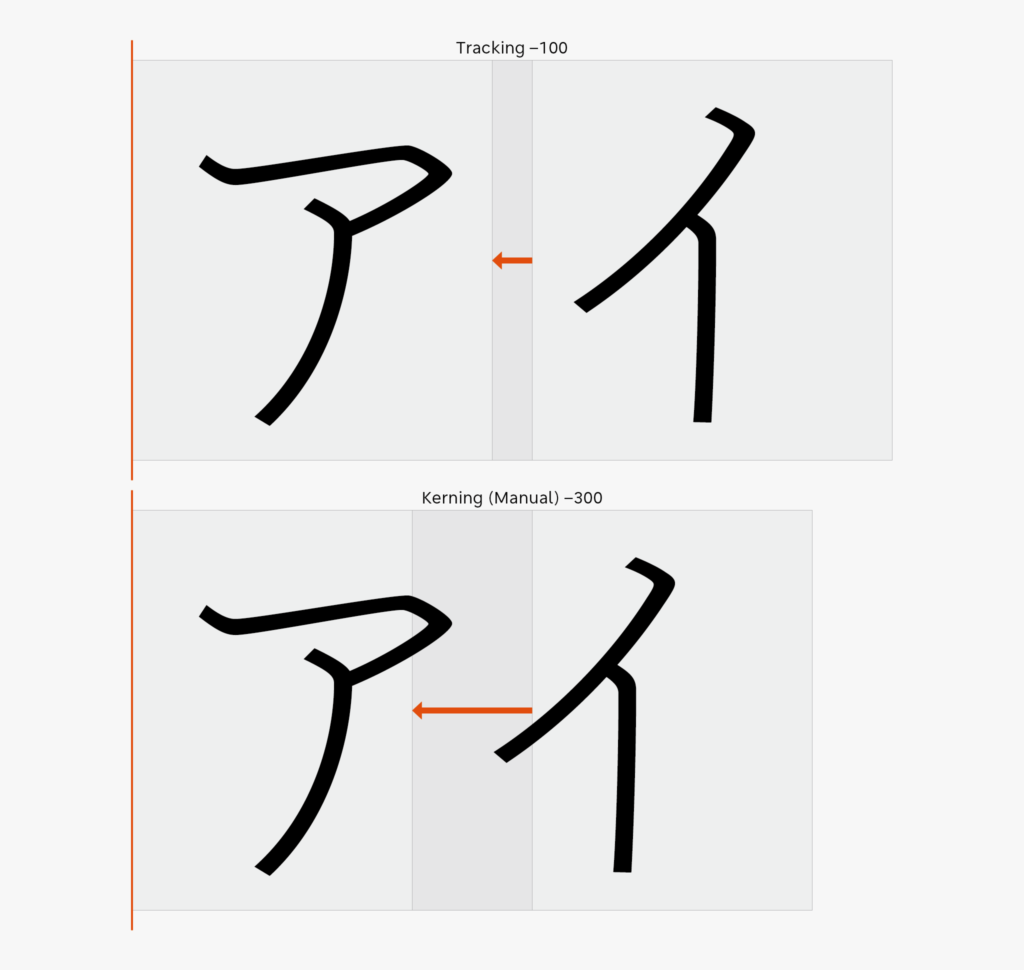
In the next entry, I will talk about [Narrowed Spacing Between Characters].
(mm)
Series archive Typesetting Japanese / Font Typesetting Function
- Font Typesetting Function 17: “Lining Numbers and Old Style Numbers (lnum/onum)”
- Font Typesetting Function 16: “Tabular Figures and Proportional Figures (tnum/pnum)”
- Font Typesetting Function 15: “Expert Forms (expt)”
- Font Typesetting Function 14: “Discretionary Ligature (dlig) Part 2”
- Font Typesetting Function 13: “Discretionary Ligature (dlig)”
- Font Typesetting Function 12: “Latin Ligature (liga)”
- Font Typesetting Function 11: “JIS78 Character Shape (jp78)”
- Font Typesetting Function 10: “Group of Fraction (afrc/frac)”
- Font Typesetting Function 09: “JIS90 Character Shape (jp90)”
- Font Typesetting Function 08: “Metrics Kerning”
- Font Typesetting Function 07: “Various Things About Kerning”
- Font Typesetting Function 06: “Proportional Metrics”
- Font Typesetting Function 05: “[Narrowed Spacing Between Characters] in Adobe Applications”
- Font Typesetting Function 04: “Which Function for Narrowed Spacing Between Characters is Used?”
- Font Typesetting Function 03: “Mechanism of Typesetting with Narrowed Spacing Between Characters”
- Font Typesetting Function 02: “GPOS and GSUB”
- Font Typesetting Function 01: “What are the OpenType Features?”